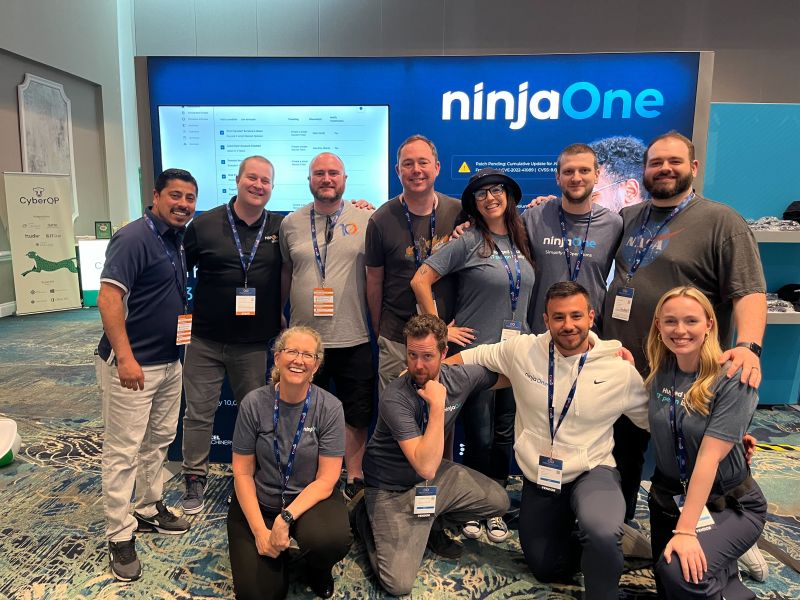Behind the Curtain - The True Lifecycle of a Feature Request
Why do vendor features take time? Uncover the complex professional software lifecycle distinguishing robust enterprise code from surface level approaches.
Product manager, endpoint management expert, and automation enthusiast!
I’m a Director of Product Management at NinjaOne, where I lead the product managers in our Endpoint Management/RMM teams. In my previous life, I was CTO for an MSP in the UK for 15 years. I wanted to build the Endpoint Management tool of my dreams, so I joined NinjaOne to do just that.
Why do vendor features take time? Uncover the complex professional software lifecycle distinguishing robust enterprise code from surface level approaches.
Three years of Manchester Airport T2 wait time data reveal major improvements since 2022.
New Site Design for Gavsto.com - Using Automation to Make Life Easier
Discover how to find and attract hidden superstar talent for your MSP by building local connections, rethinking candidate potential, and meeting future tech stars where they already are.