Searching in LabTech (at least in the Legacy search) is a lot easier to do for anything that requires an Exclude, but this option is missing in the advanced search.
You can still build the search in the advanced view, it just requires a bit of building work.
Start off with a new search, click the and and choose to add group.
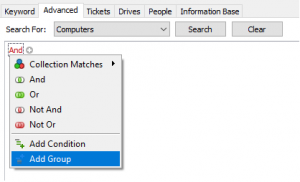
Click the newly created and, and change it to not and.
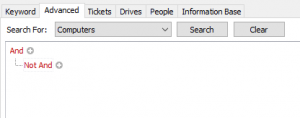
Click the not and and choose add group
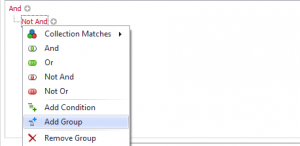
It will look like the following:
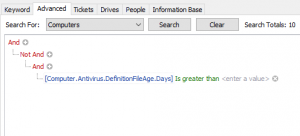
Click on the third and and change it to Collection Matches > Applications
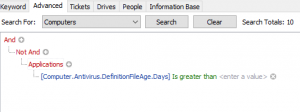
Click the bottom line and change it to Computer > Applications > Name
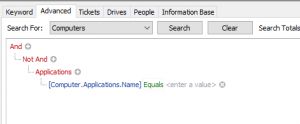
From here, you can select the application name to search for. In the following example, I am searching for every computer that does not have software that contains the word.
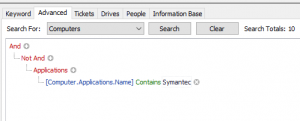
That’s it! You will now get a list of distinct computers that are missing the software you have searched for.
If you want to add in additional conditions like “Is server” etc, or look at an EDF – here is where you would places the individual lines:
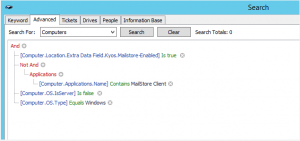
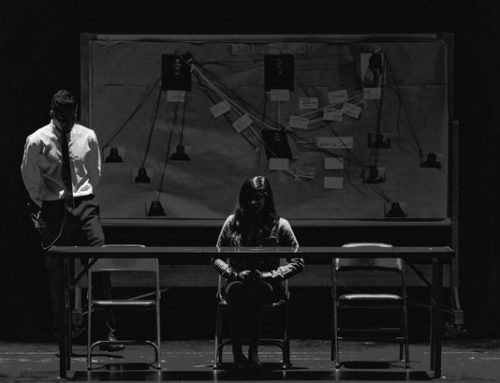
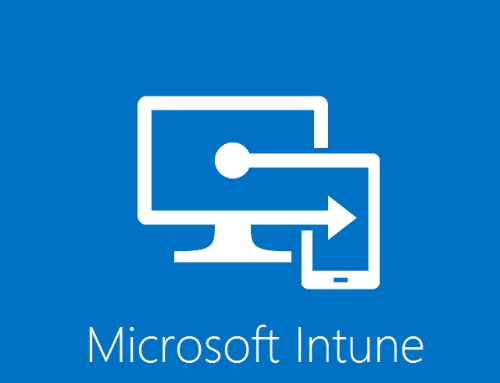
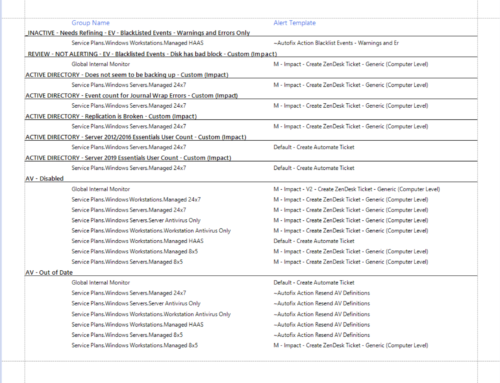
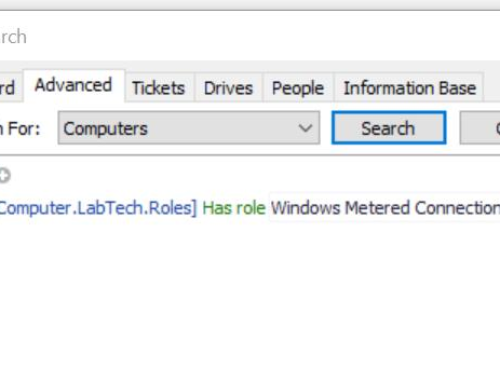
This is great! Thanks for your help!
I’ve been trying to figure-out how to do this for awhile – Labtech support didn’t know either. Thanks!
THANK YOU THANK YOU THANK YOU!!!!!!!!!!!!
Exactly what I needed, thanks!
Thanks alot for this gavsto.
Is it possible to have some sort of wildcard after the software name. Such as if I wanted to search for all versions of ESET Endpoint Security, perhaps %ESET Endpoint Security% or something similar?
Rock star! Thank you!
I heart you!
Much appreciated!
Gavsto – you star! You’ve just saved me lots of swearing at LT
It was an acceptable solution
Thanks, that’s exactly what I was looking for!
Oh boy, you just saved me hours of struggle!
This helped me out, Awesome work keep it up!
Would it be possible to limit the search to let say 3 different clients only? The search will be done on Client 1 Client 2 and Client 3
This is still helping people in 2023. Thanks!